- Home
- Products
- VCDS
- Support
- Online Demo / Manual
- Measuring Blocks Screen
Corresponds to VAG 1551/1552 function 08
On this screen, you can read all sorts of data from the Control Module in real-time. You may also want to try the Advanced Measuring Blocks function, which frees you from the grouping format of the Measuring Blocks function. For controllers using the UDS/ODX/ASAM protocol, the Measuring Blocks function is not available and you MUST use Advanced Measuring Blocks instead.
Dual ECUs: For vehicles with dual ECU's (like the Audi R8), data from both ECU's can be viewed simultaneously by accessing [31-Engine Other] as shown here:
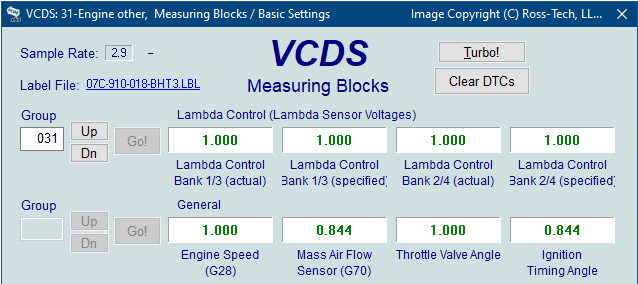
Use [Up] and [Dn] to scroll through the available groups (000 - 255 on most Control Modules). Don't become discouraged when you find some that say "ERROR: Group xxx Not Available" or if you find some groups where the fields are all blank. Most 1996 and newer ECUs have Groups through the 200 range, but there are often "gaps" in the numbers.
You can also type a Group number into the Group box and click [Go!]
If you'd like to record just a snapshot of the current readings in each group, click on [Add to Log]. This will save the results to your PC, typically in in your VCDS\Logs directory like this: Measuring Blocks Log..
When you have one or more measuring group with speed (km/h) in it, clicking on [Acceleration] will bring up the Acceleration Measurement function, which is described on the Acceleration Measurement page.
You can [Log] the data from the measuring blocks. For more information see the Data Logging page.
[Switch to Basic Settings] can be used to go to the Basic Settings function for the Group that is currently being displayed. This should be done only under guidance from the Service Manual or when following some other documented procedure. For more information see the Basic Settings page.
Notes:
- Multiple Groups are not permitted in Basic Settings. The [Switch to Basic Settings] button is intentionally disabled if you have groups "running" in the second and third rows. The button is also disabled on controllers using KWP-2000/CAN/UDS. On those, you need to go directly to the Basic Settings. To stop a running group, click on the box that displays the group number (as though you wanted to enter a new number).
- The data presented in each Group varies greatly from Control Module to Control Module and between different models and years. Some groups are documented in the Factory Repair Manuals, but many are not. Feel free to explore the Control Modules in your car by scrolling through all the Groups. You can't hurt anything with the Measuring Blocks function!
VCDS will attempt to "scale" the raw data coming from the Control Module into real-world units like degrees C, km/h, etc. At the present time, all scaling conversions are to metric (SI) units.
Note: Group 000 and any other group that displays 10 fields instead of 4 is an exception. No scaling is possible because the Control Module provides no "Data Type" information with the data for these. Groups of this type can only be displayed in the top row of the screen.
VCDS also tries to elaborate as much as possible what the data means. Unfortunately, the "Data Type" information coming from the Control Module is not that precise. For example: VCDS can tell that a particular field contains a Temperature, but the data from the Controller doesn't tell us whether this is the Coolant Temperature or the Intake Air Temperature.
To reduce the confusion, VCDS supports Label Files and will display the name of the Label File. The Label File name is displayed on the top left when you are in Measuring Blocks or Basic Settings. If a label file is present then you will be able to use the Advanced Measuring Blocks function.
If you click on the name of the Label File, the file will open in Notepad or whatever program you have set to handle *LBL files. The newer encrypted *.CLB files cannot be opened in the same manner. When a Label file for the Control Module you are looking at does not exist, VCDS will come up with an "educated guess" for what a particular Data Type means. The dealers' VAG-1551 and 1552 scan-tools do not provide any elaboration; they only show what's in the display fields! For more information see the Label Files page.
Group 000 supports special Labels. Due to space constraints on the screen, these labels are displayed in a "balloon" when the user hovers over a field:
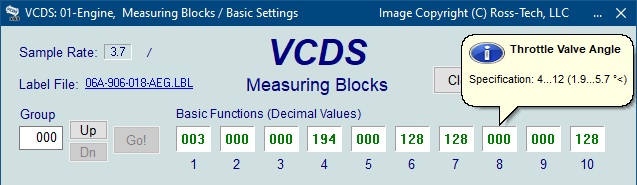
Label Files also allow a third label field to be defined for each of the normal measuring block fields. This label is displayed in a balloon when the user hovers over a field. The idea is to put "specified values" in this field:
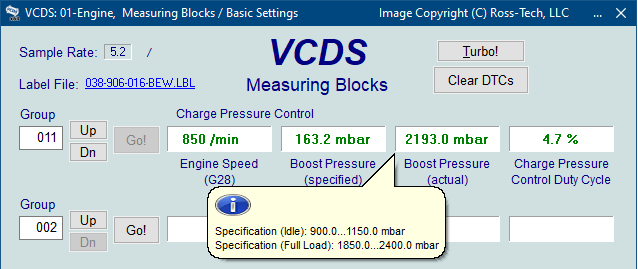
Sample Rate: Some ECUs may not be willing to produce more than about 3.5 samples per second when running a single group, even with the the most aggressive protocol-timing settings. Other ECUs may be much faster. Except on the slowest most ancient PCs, this is a limitation inherent in the firmware in the ECU, not a limitation in the VCDS software or the PC. Naturally, if two groups are being displayed simultaneously, the sample rate drops about half what it was running a single group, and 3 groups simultaneously runs at around 1/3. Sample Rate will vary from controller to controller.
Some controllers (particularly AG4 transmissions and Digifant-III ECU's) use a "hybrid" data-type that requires reading a long header when changing group numbers. Viewing multiple groups still works with these data types, but the sample rate becomes extremely slow. If you see "Reading Header" all the time under the Sample Rate display, you'll know you've got one of these.
In Engine controllers using KWP-2000 ,CAN or UDS, there is a [Turbo] button in Measuring Blocks screen. Pressing this button can significantly speed up sampling, for example over 30 samples per second when logging a single group in the engine controller in an early V8 Touareg. Once you have pressed [Turbo] you will remain in this High-Speed mode until you exit the Measuring Blocks screen. Some combinations of ECUs and PCs may not play well with this function so if you get undesirable results like a dropped session or bogus data, you should exit out of the controller and get back into Measuring Blocks but without clicking on [Turbo]. This function is only available when using a HEX Interface.
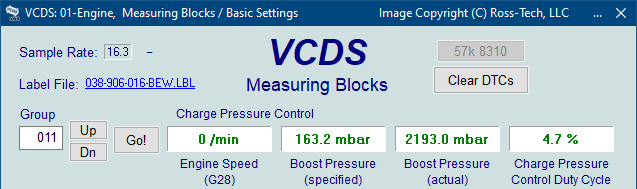
The [Clear DTCs] button can be useful, for example, when looking at fuel trims. Since clearing faults resets the trims, you can watch real-time to see how new values change.
The [Graph] button is used to open up VC-Scope, a plug-in for VCDS that allows you to graph Measuring Blocks Information and displays customizable virtual gauges. For more information, see the VC-Scope page.
Use [Done, Go Back] to return to the Controller Information screen.
Warning!
If you wish to observe real-time data while driving the car, please use a second person! Let one drive while the other observes the data, making sure the person holding the PC is not in front of an active airbag!
Unless otherwise noted, all content on this site is Copyright (c) 2000-2021 by Ross-Tech LLC. All rights reserved.
"VCDS", "VCDS-Mobile" and "HEX-NET" are Registered Trademarks of Ross-Tech, LLC.
Ross-Tech is not affiliated with the Volkswagen Group in any way.


