USB Driver Installation Instructions for
Windows 98/ME
(For all Ross-Tech USB interfaces with VAG-COM
version 702.0 or newer) Notes:
These instructions are for Windows 98. Installation under Windows
ME should be similar, but not necessarily identical.
-
Plug your Ross-Tech USB Interface
to your PC's USB port
(It is not necessary to connect the interface to a
car yet). The Add New Hardware Wizard should
appear:
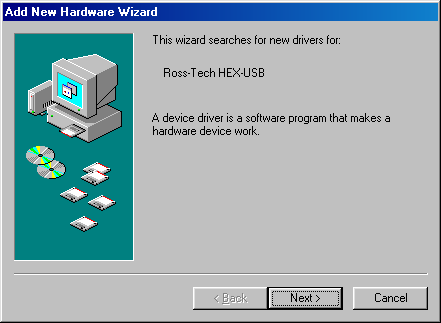
in this dialog, click [ Next > ].
-
The
Add New Hardware Wizard should give you the following
choices:

in this dialog, select "Search for the best driver for
your device" then click
[ Next > ].
-
The
Add New Hardware Wizard should give you the following
choices:
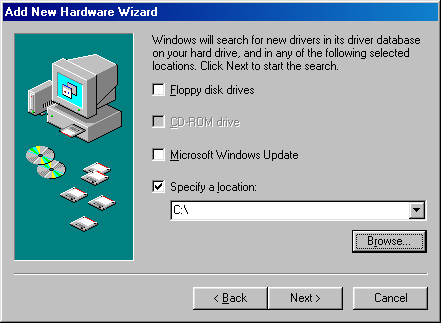
in this dialog, ensure that only "Specify a location:"
is checked, then click the [ Browse... ] button.
-
A Browse for Folder dialog
should appear:
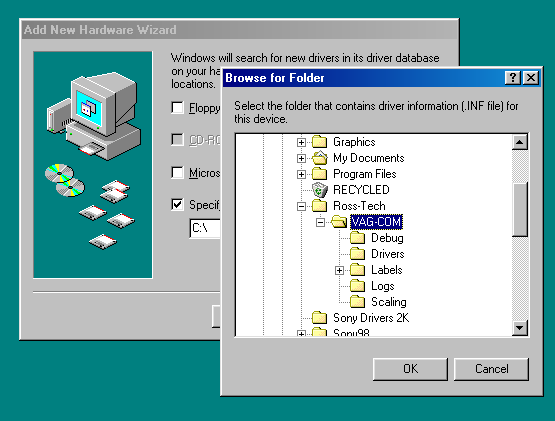
In this dialog, please browse to the location where you've
installed VAG-COM, typically C:\Ross-Tech\VAG-COM.
Once you've highlighted the location where you've installed
VAG-COM, the [ OK ] button should become enabled.
Click the [ OK ] button.
You will then return to the
Add New Hardware Wizard and the specified location will be
filled in for you.
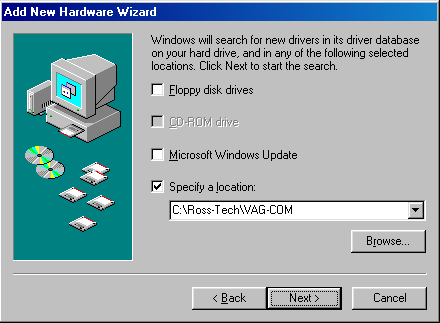
Click the [ Next > ] button.
The following dialog should appear:
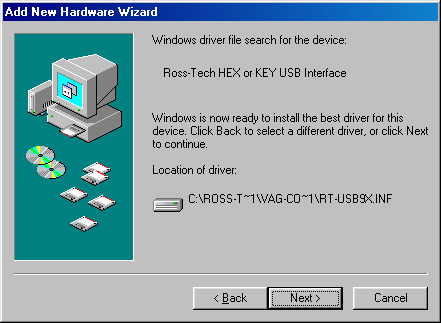
Click the [ Next > ]
button.
-
The following dialog should appear:
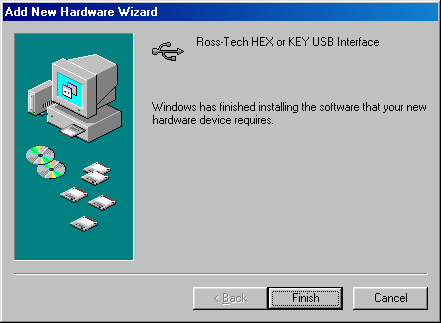
Click the [ Finish ]
button.
-
Start VAG-COM and go to the [
Options ] screen.
Select the USB Port.
Click the [ Test ] button.
The results should look like this:
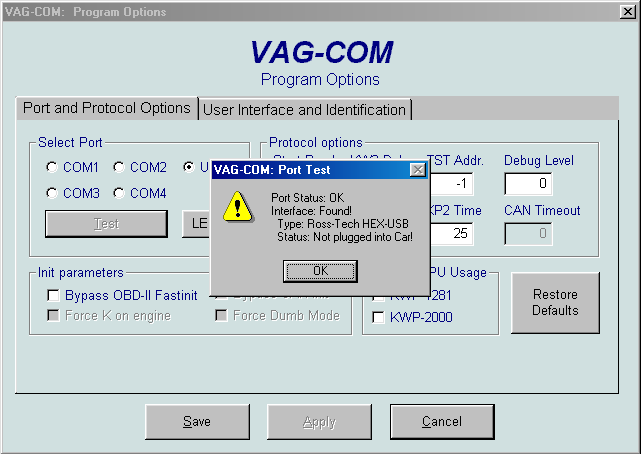
-
Go
test it on a car. :-)
Note: If you run into
problems with this procedure, feel free to
Contact us
while you are in front of your PC, connected to your
vehicle.
Copyright �
2007 by Ross-Tech LLC. All rights reserved. |