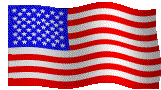|
|
|
Home Products VAG-COM F.A.Q Index Quatech SSP-100 Configuration |
Configuring a Quatech SSP-100 PCMCIA Serial Adapter
Setting the COM port number:
Quatech
SSP-100 PCMCIA Serial Adapters work very well with
VAG-COM. However, there are times when users will
encounter configuration issues with them. VAG-COM can only
access ports COM1 through COM4. Sometimes the
Quatech Drivers will install it as a higher-numbered port (COM5 or
higher). This won't work with VAG-COM. In
order to change the COM port number that is assigned to the SSP-100,
go to bring up Device Manager on your PC. It will look something
like this:
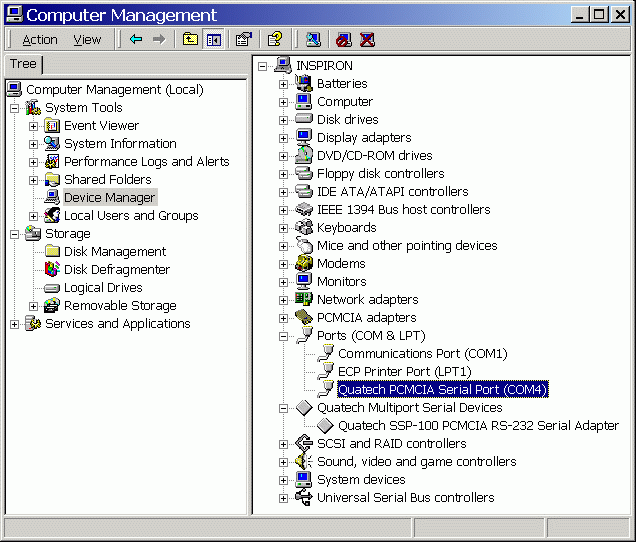
If you look under Ports (COM & LPT) you should find the port assigned to the Quatech PCMCIA Serial Port . If it is higher than COM4, double-click on it. A dialog that looks like this will appear:
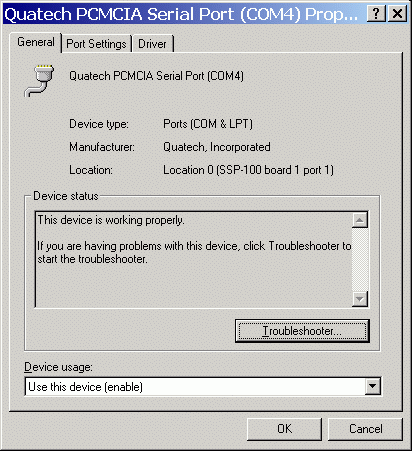
Now click on the Port Settings tab at the top. The dialog will change and look like this:
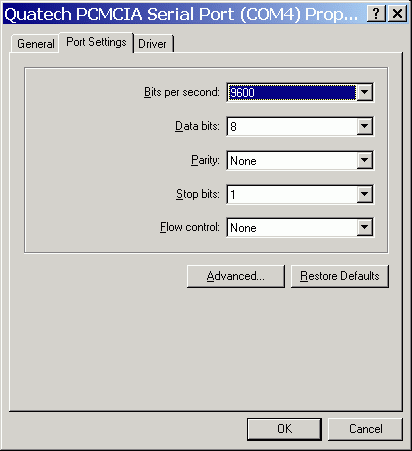
Click the Advanced button. A new dialog that looks like this will pop up:
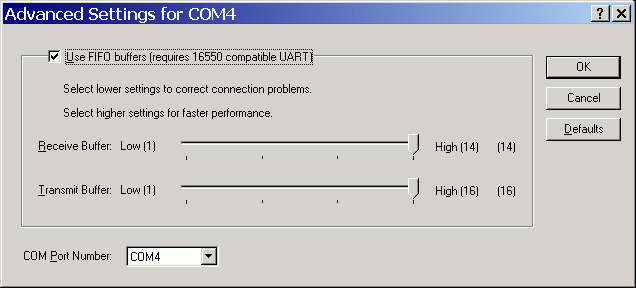
At the
bottom of this dialog, you can select the COM port number that is
assigned to the Quatech port. If a number lower that 5 is
available, select it. If no number lower than 5 is
available, you will have to make some hardware configuration changes
on your PC -- essentially disabling or re-arranging other devices on
your PC. Unfortunately, the process for doing this varies
greatly from one make/model of PC to another and we can't possibly
document it. Please consult the documentation supplied
with your specific PC.
Configuring
the clock multiplier:
Quatech SSP-100 boards shipped since the end of May 2002 have a special high-speed feature that is not applicable to VAG-COM. Having it selected sometimes prevents VAG-COM from synchronizing with some control modules in some cars, resulting in "Cant' Synch Baud Rate" messages when accessing some controllers. To fix this problem, you need to start at Device Manager:
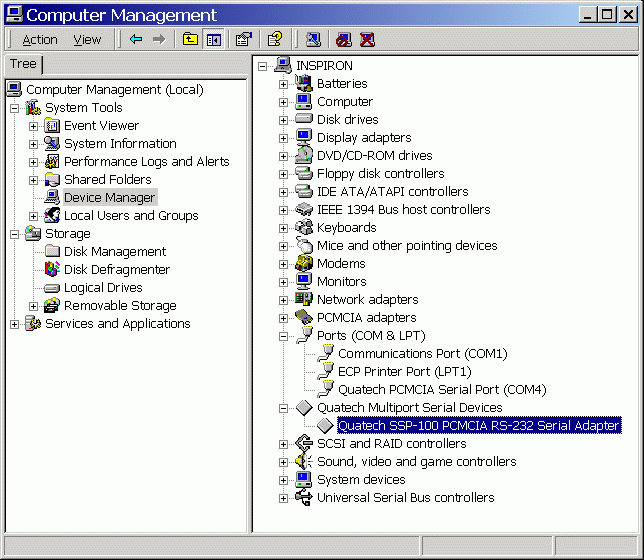
If you look under Quatech Multiport Serial Devices you should find the Quatech SSP-100 PCMCIA RS-232 Serial Adapter. Double-click on it and the following dialog should appear:
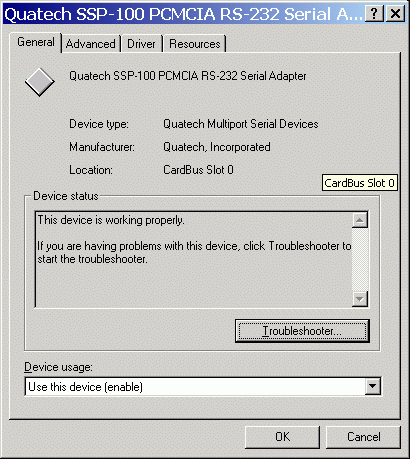
Here, you need to click on the Advanced tab at the top. The dialog will then change and look like this:
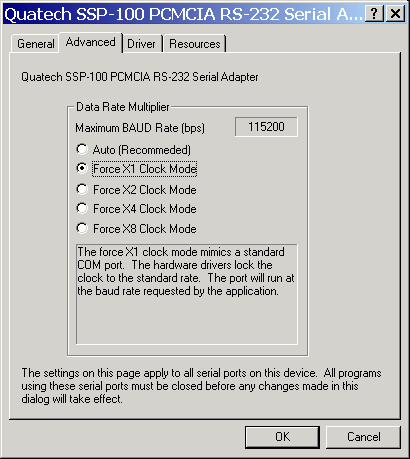
Here, you will see the default setting of Auto selected. This doesn't seem to work correctly at some baud rates. You must change the Data Rate Multiplier to Force X1 Clock Mode. That will cure the "Cant' Synch Baudrate" problems that VAG-COM encounters on some control modules with the latest generation of these cards.
Note:
We have reports from some users
that the Data Rate Multiplier may change itself from "Force X1 Clock
Mode" to the default "Auto" when the PC is rebooted. Quatech seems to
be in denial that this problem
exists. We have found the solution to this problem is to use this
driver:
http://www.ross-tech.com/vag-com/quatech/qtser.zip
It doesn't need the "Force X1 Clock Mode" setting, so it doesn't
matter if it doesn't keep it. This driver only works with Windows 2000
and Windows XP.
More
Questions?
Support@Ross-Tech.com
|
Home Products VAG-COM F.A.Q Index Quatech SSP-100 Configuration |